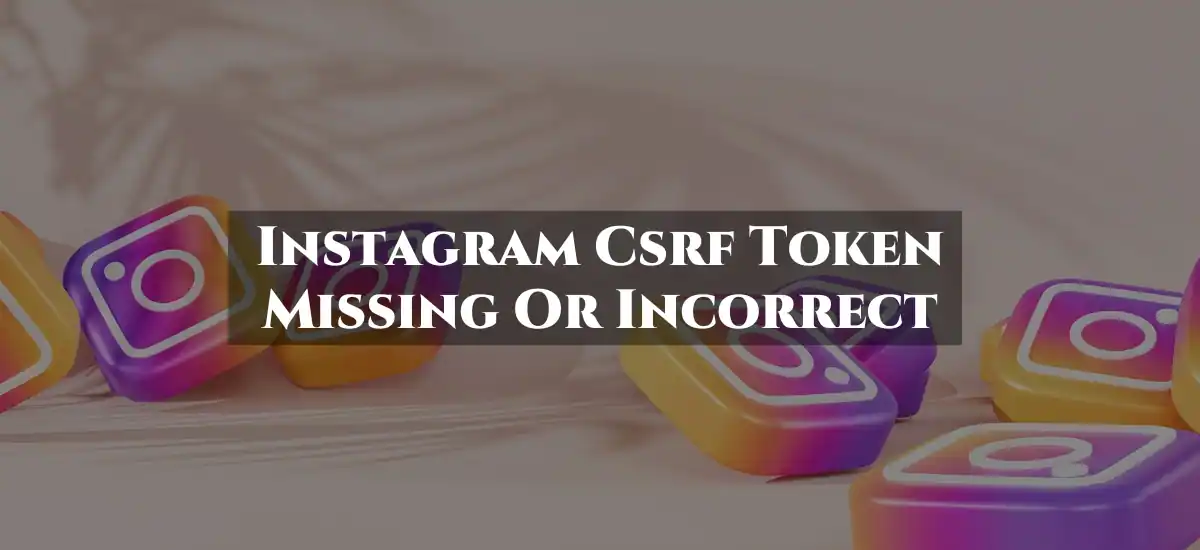When you encounter the "Invalid or missing CSRF token" error on Instagram, it means your browser couldn't create or access a secure cookie needed to authorize your login. This guide provides detailed steps to fix this issue, ensuring a seamless Instagram experience.
Causes of the Error
Several factors can lead to this error:
- Outdated Web View Application: An old version of the application can cause issues.
- Internet Connection Problems: Unstable or slow internet connections can lead to this error.
- Corrupted Browser Data or Cache: Broken data can interfere with normal operations.
- Network Restrictions: Network limitations or firewalls might block access.
- VPN or Proxy Settings: These can disrupt the connection required for CSRF token validation.
Steps to Fix the Error
Here are the best solutions to resolve the “Instagram CSRF token missing or incorrect” error:
1. Check Your Internet Connection
Ensure you are connected to a stable and strong internet connection. If using Wi-Fi, verify the signal strength. For mobile data, ensure it is enabled and has good coverage.
2. Restart Your Router
Many connectivity issues can be resolved by restarting your network equipment:
- Unplug your router.
- Wait for at least 2 minutes.
- Plug it back in and check if the problem persists.
3. Check Instagram Servers
If Instagram’s servers are down, there’s little you can do but wait. You can check the server status on websites like Down Detector to see if Instagram is experiencing widespread issues.
4. Try Logging In from a Different Device
If your device’s IP address is blocked, try logging in from a different device to see if the issue is resolved.
5. Clear the App’s Cache
Clearing the app cache can remove corrupted data that might be causing the issue:
- Go to Settings > Apps & Notifications.
- Select Instagram from the list.
- Tap Storage & Cache and then Clear Cache.
6. Reinstall the App
Reinstalling Instagram can resolve many underlying issues:
- Uninstall the app from your device.
- Download and install the latest version from the App Store or Google Play Store.
7. Clear Your Browser’s Cache
If you’re using Instagram in a browser, clear the browser’s cache:
- In your browser, type
chrome://settings/clearBrowserDataand press Enter. - Select the options to clear cache and cookies for all time.
- Click Clear Data.
8. Reset Your Browser
Resetting your browser can fix various bugs:
- In Chrome, type
chrome://settings/resetand press Enter. - Click Restore settings to their original defaults and confirm by clicking Reset Settings.
9. Update Your Device
Keeping your device’s software up to date can resolve compatibility issues:
- For iOS: Settings > General > Software Update.
- For Android: Settings > System > System Update.
10. Update Your Instagram App
Ensure you are using the latest version of the Instagram app:
- Open the App Store or Google Play Store.
- Search for Instagram and tap Update if available.
Frequently Asked Questions
Q1. How do I get a CSRF token on Instagram?
- Open the developer tools in your Chrome browser and navigate to the Instagram login page.
- Under the network tab, locate the request URL
https://www.instagram.com/. - In the response tab, search for
csrfand copy its value.
Q2. Why is the CSRF token not working?
- This error occurs if your browser can’t create or access the secure cookie needed for login. Ensure your browser is set to allow cookies and that no extensions are blocking scripts or ads.
Q3. Where can I find a CSRF token?
- The CSRF token is typically stored in a session variable or data store and sent with HTTP requests in a hidden field or HTTP header.
Q4. How do I fix a failed CSRF check?
- Open Chrome Settings > Advanced > Privacy and Security > Content Settings > Cookies.
- Add
[*.]ucraft.comto the allowed sites. - Delete all Ucraft-related cookies and site data, then reload Chrome and log in.
Conclusion
By following these steps, you should be able to resolve the “Invalid or missing CSRF token” error on Instagram. If issues persist, contact Instagram support for further assistance.
Related Posts
Implementing these fixes should help you overcome the CSRF token error and improve your overall Instagram experience.